Each individual file is limited to 12MB but there is no limit to how many photographs can be attached.
We recommend that dealers use Google Chrome. Forest River Dealer Connect will work with other browsers, but the best experience will be through Chrome.
Have your Dealer Administrator add the Forest River Representative as a Manufacturer Admin and then he or she can see what you are seeing.
Be sure to use as much of the VIN as you can when using VIN search functions and use key words and phrases along with numbers (for sizes) when searching in the Flat Rate Manuals and Parts Catalogs.
Once you log on click on the Gear icon in the top-right hand corner of the screen and then at the bottom of the Profile section enter the Current Password, your New Password, and then retype the new password in the Confirm New Password field and click the green Save button.
On the login page there is a link below the Username and Password fields that says "Forgot Password". Click on this to reset your password.
Once you log on click on the Gear icon in the top-right hand corner of the screen and then navigate to the Email Preferences section.
For specific information regarding the Home Page, please see training manual FRDC – Getting Started in the Forest River Dealer Connect Training quick link.
Each counter is tailored to the User and provides a snapshot of Claims, Service Campaigns, Part Orders, and Messages that need the User’s attention.
The All Unit Search will allow you to search for any VIN, regardless of what dealer it was invoiced to. The Dealer Units module will allow you to search for VINs that have been invoiced to your dealership and are either in your inventory or have been retail sold.
The Forest River Dealer Connect logo and the Home link in the breadcrumb trail will take you back to Home page.
As you move through the portal, a breadcrumb trail will be created directly below the module links at the top, which are clickable links that will take you back to the previous or specified page.
There is no minimum requirements for this feature. However, when using the All Unit Search, we recommend using as much of the VIN as you can to refine your search. Otherwise, you will end up with a large list of VIN results.
For specific information regarding the Dealer Units module, please see training manual FRDC – Dealer Units in the Forest River Dealer Connect Training quick link.
No, it will not. If you would like to search for any VIN, regardless of who it was invoiced to, please use the All Unit Search function on the Home page.
This is the delivery date to the retail customer, not the delivery date of the unit to your dealership.
This feature allows you to provide Forest River with information regarding changes made to a particular VIN that may affect future part orders or warranty claims. An example for this is changing out a u-shaped dinette for a free-standing table and chairs at the customer’s request.
Yes. The Pre-Delivery Inspection Form is a required attachment when registering a unit/VIN. We also recommend attaching the Dealer Acceptance Form so that there is no need to fax or mail it in anymore. Both of these attachments can be added on the VIN Details page for a specified VIN.
No. Still keep a copy for record retention but as long as it is attached to the VIN on Forest River Dealer Connect there is no need for it to be mailed in to Forest River.
For specific information regarding the Claims module, please see training manual FRDC – Claims in the Forest River Dealer Connect Training quick link.
That is correct. Repair start and end dates will no longer be recorded on a claim. Only the Claim Start Date and Claim End Date will be recorded, which will be document dates only. You may be asked for the repair start date if a claim is submitted close to the warranty expiration date.
These fields will populate when payment for the claim has been issued by Forest River and the claim status is changed to Paid.
Usually this means that you do not have the proper privilege level to add new Claims. Please contact your Dealership Administrator and have them check your privilege level for the Claims module.
On each part line in a claim, you will see a printer icon on the right-hand side by the Notes & Feedback, Load Parts, + Part, and X Remove buttons. Click on this and select View UPS Label to view and print the UPS label.
If there is a green checkmark in either field for US or CAN this means that a photograph is required or the part is required to be returned for either US or Canadian Dealerships. If there is a red X in either field for US or CAN this means that a photograph is not required or the part is not required to be returned for either US or Canadian Dealerships.
Claims generated by Forest River Representatives for your Dealership will also show in the Claims grid.
Once a photograph has been attached to a claim or part line, the camera icon will change colors from grey to blue.
Any field that is pink in color indicates that it is a required field.
In each labor line, you will see a button that says Complaint, Cause, Correction. Click on this button to update your CCC for that labor line.
In order for parts to be loaded to a claim, the parts order you are trying to pull from has to satisfy two requirements: the same VIN was used on the order and in the claim header and the order has to be invoiced. In addition, the part order must have been initiated by your Dealership.
When a claim is locked, you cannot edit the claim in any way. However, you can still print a copy of the claim sheet, view notes and feedback, create a UPS label, and view a UPS label.
You will use the part number “USERPART” in the Part# field of a parts line for both shop supplies and parts purchased outside of Forest River.
No, a part tag number is generated for every part in case it does need to be returned. Refer to the Return Req. section of the labor line to determine if the part needs to be returned. It will have a green checkmark under US or CAN.
It depends. If all of the parts that need to be returned can be returned in one shipment, then create your UPS label from the claim header. If there will be individual shipments for parts on the claim, then create your UPS labels from the parts lines.
Click on the View UPS Label button in the claim header. It will have the tracking number listed.
If your labor totals or labor rate is listed as $0.00 this means that Forest River does not have an approved labor rate on file for your Dealership. Please complete the Labor Rate Request Form and fax or e-mail it to the contact specified on the form. Please allow 7-10 business days for your labor rate request to be reviewed.
This means that the selected VIN does not have a Parts Catalog assigned with it, and you will not be able to select parts from the catalog for your claim. If you run into this error, please take a screen shot of the claim header so that the VIN number shows and attach it to an email sent to the portalhelpdesk@forestriverinc.com so that we can review the VIN’s setup.
Once you have added your part line(s), you will want to click on the Submit for Authorization button. This will save the new lines to the claim. If you happened to add a new labor line, this will then request the authorization for that line as well. The Submit for Authorization button is your save button.
For specific information regarding the Flat Rate Manual module, please see training manual FRDC – Flat Rate Manual in the Forest River Dealer Connect Training quick link.
Each division of Forest River has created and tailored their Flat Rate Manuals to their specific products. By requiring the User to provide or select a VIN, we can ensure that the User is being directed to the appropriate Flat Rate Manual for that VIN.
At least 4 characters / digits of a VIN must be entered into the VIN field to conduct a search for a Flat Rate Manual.
No, you can use partial words as well as numbers to narrow down your search.
When searching on Forest River Dealer Connect, less is more. The smaller amount of criteria you start with, the more results you will get. Begin your search with one key word or a partial word. Using a plural or tensed form of the word may cause the search to fail or limit your results. A misspelling or improper spacing may also limit your results. You can further narrow down your results list by adding a second key word or partial word, or by using the filters on the left. The more information you add to the search, the smaller your results will become.
Not all repair codes have notes associated with them. Many of the flat rate repair codes do not require pictures or a part return, nor do they have any special instructions. Therefore, they would not have the blue Notes button in the Flat Rate Manual.
The Notes show the code itself and the name (Operation Description and Description). Below that, it will include requirements for pictures (tags, secondary pictures, labels, etc.), vendors, authorizations, and returns. It may also provide vendor contact information.
The Flat Rate Manuals in Dealer Central were built solely upon the type of product (i.e. Bus, Cargo, Marine, Travel Trailer, Fifth Wheel, etc…) that the manual was for. The Flat Rate Manuals on Forest River Dealer Connect are built by not only the type of product but also the division in which it was made. In other words, each division of Forest River has tailored their Flat Rate Manuals to the products that they build, which ensures that the codes that you see when searching for a Flat Rate Code are only applicable to the VIN that you provided in either the Claim or Flat Rate Manual search.
The Flat Rate Manuals in Dealer Central were generic “master” manuals used by all divisions of Forest River. In Forest River Dealer Connect, all Flat Rate Manuals have been streamlined to only include product-specific Flat Rate Codes determined by the VIN number. With this enhancement, many redundant and obsolete codes have been eliminated from each division’s Flat Rate Manuals. However, with a simple search, a replacement code should be easily found allowing for the creation of your claim. If you believe that the flat rate code is truly missing from the division’s Flat Rate Manual, please contact a Forest River Representative at the division which has the suspected omission. The division can give instruction on using an existing code or the division can edit their Flat Rate Manual to add a new code.
No. New claims can only be started using the Claims module.
For specific information regarding the Part Orders module, please see training manual FRDC – Part Orders in the Forest River Dealer Connect Training quick link.
Usually this means that you do not have the proper privilege level to add new Part Orders. Please contact your Dealership Administrator and have them check your privilege level for the Part Orders module.
Part orders generated by Forest River Representatives for your Dealership will also show in the Part Orders grid.
These could be notes that were added to the Part Order by a Forest River Representative. This field will be used for simple communications between Forest River and the Dealership regarding an order.
The field is pink because it is required to create a Parts Order.
Check the USERPART line on your order for a photo attachment (the camera icon should be blue). All USERPART orders require a photo to help ensure accuracy. If the icon is not blue, the photo did not attach and will need to be attached again.
If you are unable to find the part you need, utilize the USERPART function at the bottom of the order.
This means that the selected VIN does not have a Parts Catalog assigned with it, and you will not be able to select parts from the catalog for your claim. If you run into this error, please take a screen shot of the claim header so that the VIN number shows and attach it to an email sent to the portalhelpdesk@forestriverinc.com so that we can review the VIN’s setup.
For specific information regarding the Parts Catalog module, please see training manual FRDC – Parts Catalog in the Forest River Dealer Connect Training quick link.
No, you can use partial words as well as numbers to narrow down your search.
When searching on Forest River Dealer Connect, less is more. The smaller amount of criteria you start with, the more results you will get. Begin your search with one key word or a partial word. Using a plural or tensed form of the word may cause the search to fail or limit your results. A misspelling or improper spacing may also limit your results. You can further narrow down your results list by adding a second key word or partial word, or by using the filters on the left. The more information you add to the search, the smaller your results will become.
Click Details at the end of the part description and a larger image will display along with any other images associated with that part. Depending upon the resolution of the image uploaded by Forest River, some images can also be magnified by hovering over them on the Details page.
Click on the Show Prices checkbox and make sure it is unchecked. This will hide the Dealer Pricing on the parts.
This means that a photograph has not been uploaded and associated with that particular part.
Search “Layout” in the Search field.
A supplemental part is a part that is a sub-component or is associated with the parent part and can or should, depending upon what the supplemental part is, be ordered along with the parent part. The most common exception to this is the decal layout. The Parent part will be a PDF sheet of the layout, which would not be usable.
No, but it is recommended to use a VIN so that you are pointed to the appropriate Parts Catalog for that product, similar to the Flat Rate Manuals. This will also enable you to use the “Load Parts” feature on a claim.
These are required fields in order to conduct a Parts Catalog search if a VIN is not provided.
For specific information regarding the SPIFF module, please see training manual FRDC – SPIFFs in the Forest River Dealer Connect Training quick link.
If you have not submitted a W-9 / Vendor Request or it has not yet been approved by Forest River, you will not be able to submit a SPIFF. This could also mean that you do not have the proper privilege level to access and add SPIFFs. Please contact your Dealership Administrator and have them check your privilege level for the SPIFF module.
The VIN must be registered and a copy of the warranty registration must be attached to the VIN on Forest River Dealer Connect before a SPIFF can be entered and submitted for that VIN.
It is required for a copy of the signed Pre-Delivery Inspection (PDI) form to be attached to the VIN after being registered before a SPIFF can be submitted for that VIN. Therefore, you must go back attach the PDI form using the "Attach PDI Document to this VIN (PDF or Image)" button after searching for and selecting the appropriate VIN.
All users must submit a new W-9 for the Forest River Dealer Connect dealer portal and it must be approved by our Accounts Payable department before you can submit a SPIFF for a VIN.
Rather than inputting a SSN you would enter your Canadian Tax ID instead.
Typically, they are approved within 24 – 48 hours from submission.
Typically, they are approved within 24 – 48 hours from submission.
Start by contacting the Sales Coordinator for that product line and they can redirect you from there if needed.
For specific information regarding the Service Campaigns module, please see training manual FRDC – Service Campaigns in the Forest River Dealer Connect Training quick link.
This means that there is an open Service Campaign / Recall associated with that VIN.
This means that there is an open Service Advisory / TSB associated with that VIN.
When viewing the Recall or TSB in the Service Campaigns module, a list of all affected VINs are provided, and within that list are Claim, Inspection Date, Repair Date, Closed and Closed Date fields. When a claim has been submitted and paid using the appropriate repair code for the Recall or TSB, the claim number will show up in the Claim field, a date will appear in either the Inspection Date or Repair Date field (depending upon the repair completed), the Closed field will change from 'No' to 'Yes', and a date will appear in the Closed Date field.
When viewing the Recall or TSB in the Service Campaigns module, click on the Documents button on the top-right corner of the Recall or TSB header.
Change the Show All VINs button from ‘Yes’ to ‘My VINs.’